Once you've collected responses to your videoask, there's a lot you can do with them. As well as replying to your respondents and downloading and sharing their responses, you can also share or embed your entire videoask inbox!
When you share or embed a videoask inbox, it will continue to update automatically as new responses roll in. So this is a great way to share responses with people outside your organization!
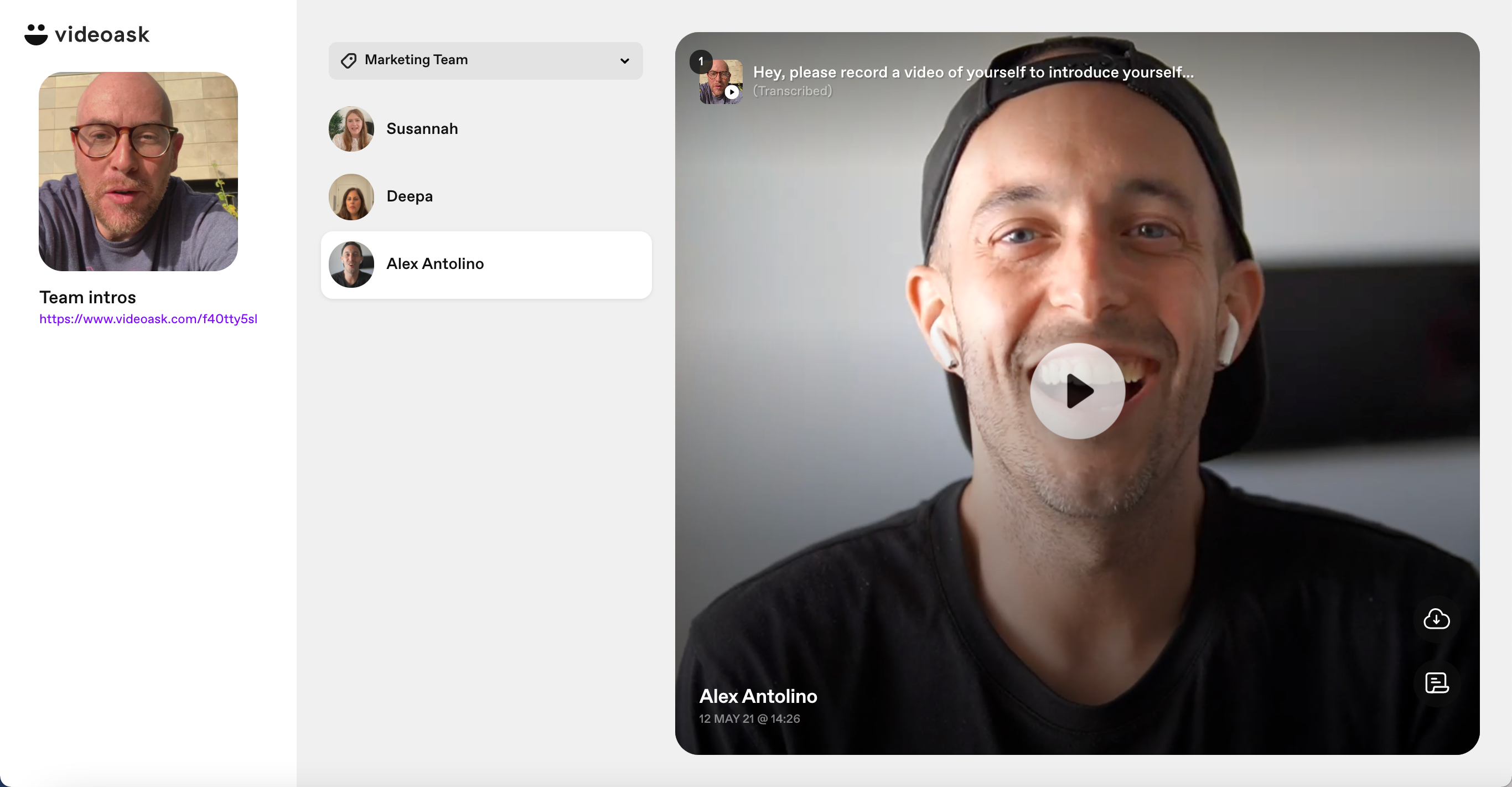
Do you want to share some—but not all—of the responses in your inbox? By applying tags to your responses you can also share or embed a filtered view of your inbox. This way, you can turn your video responses into an embeddable video playlist that can easily be updated at any time.
Note: In order to share your inbox, you'll first need to make your answers shareable.
💡 Tip: Find out how to embed individual responses and replies.
Jump to:
Share your inbox with a default filter
Embed your entire videoask inbox
Share your videoask inbox
From your videoask inbox, select any response.
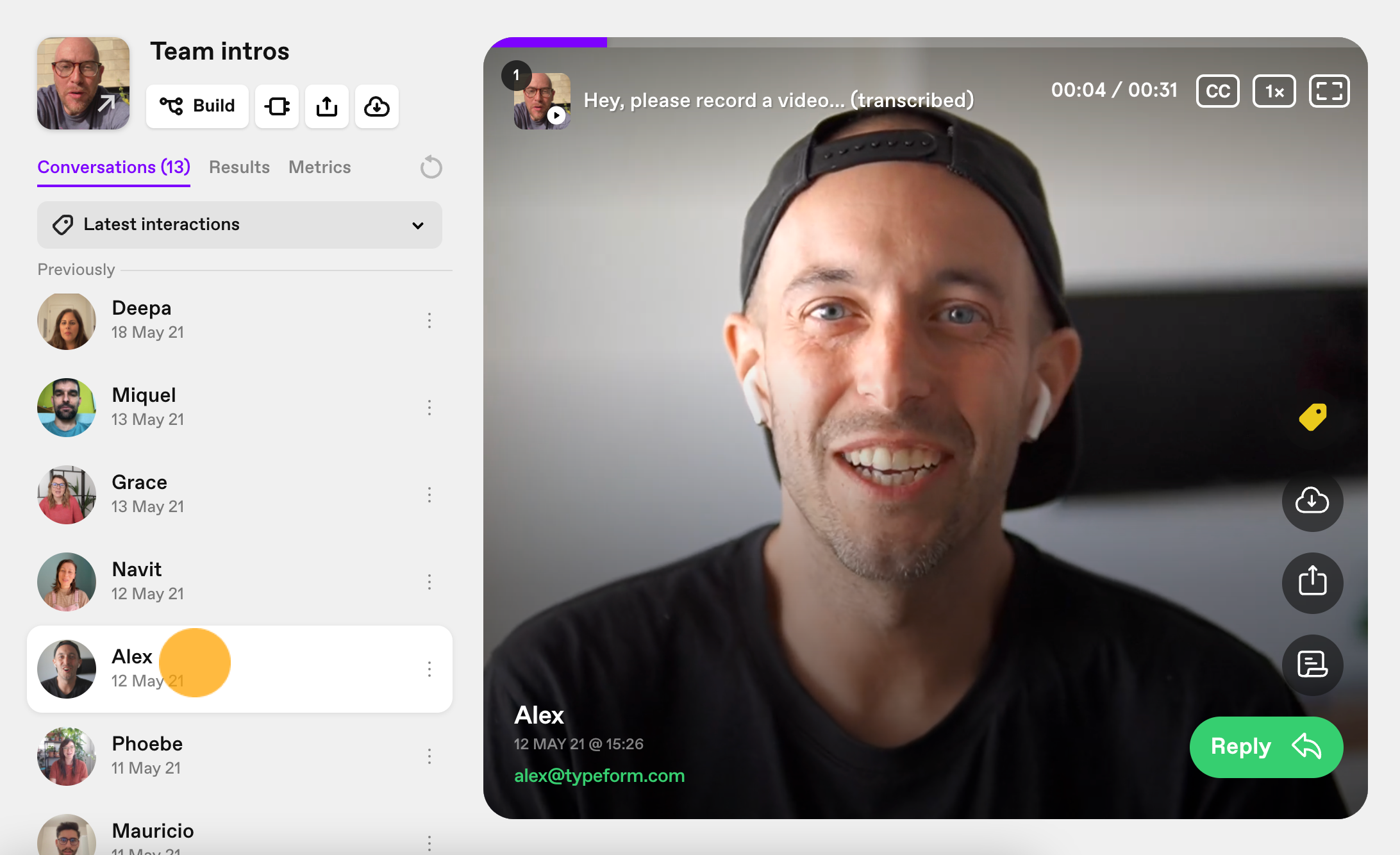
Click the Share icon.
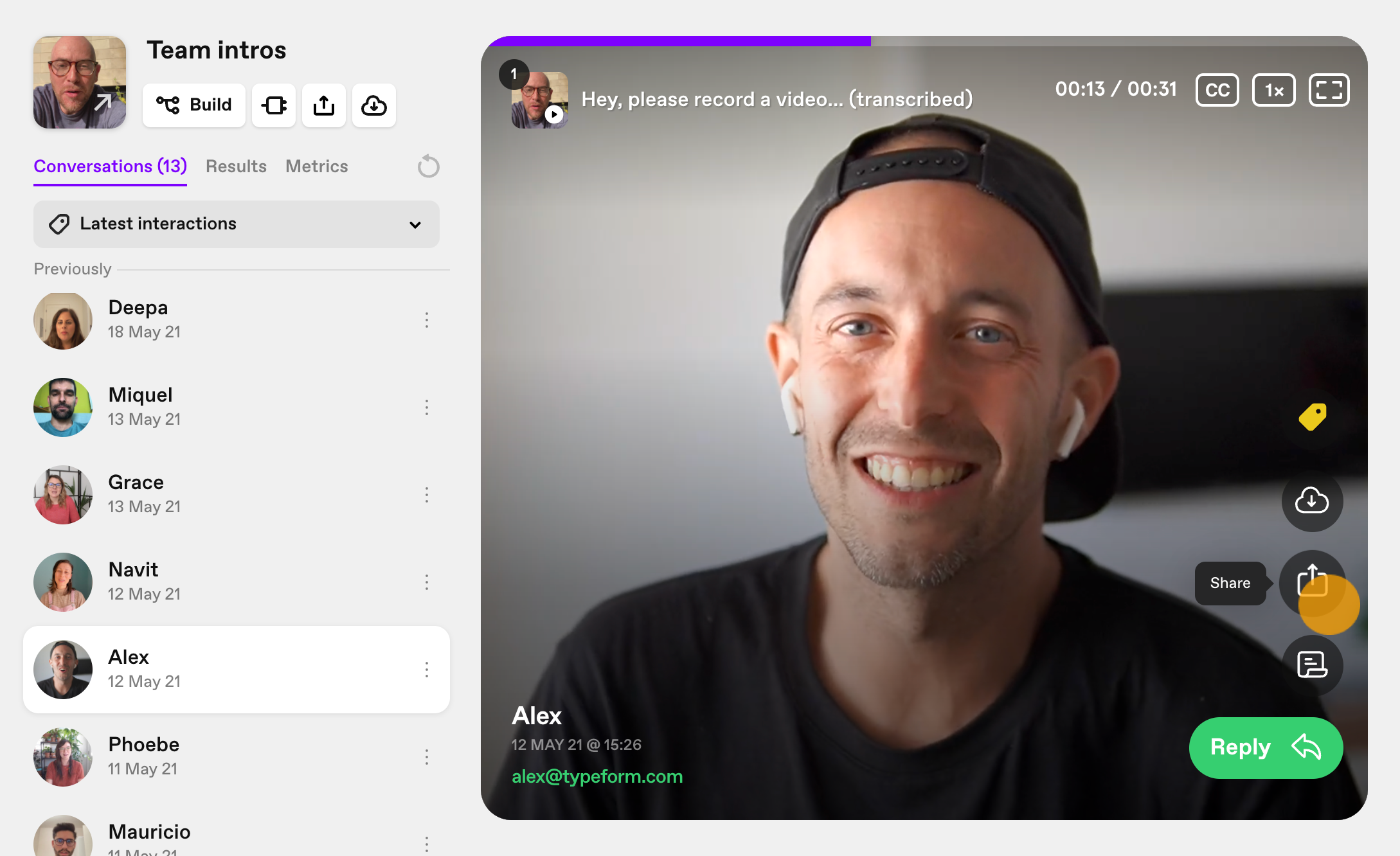
Enable Share all conversations (from your videoask) by clicking the toggle button.
Click Copy to copy the share link to your inbox.
When you share the link to your inbox, all the responses you've received will be viewable.
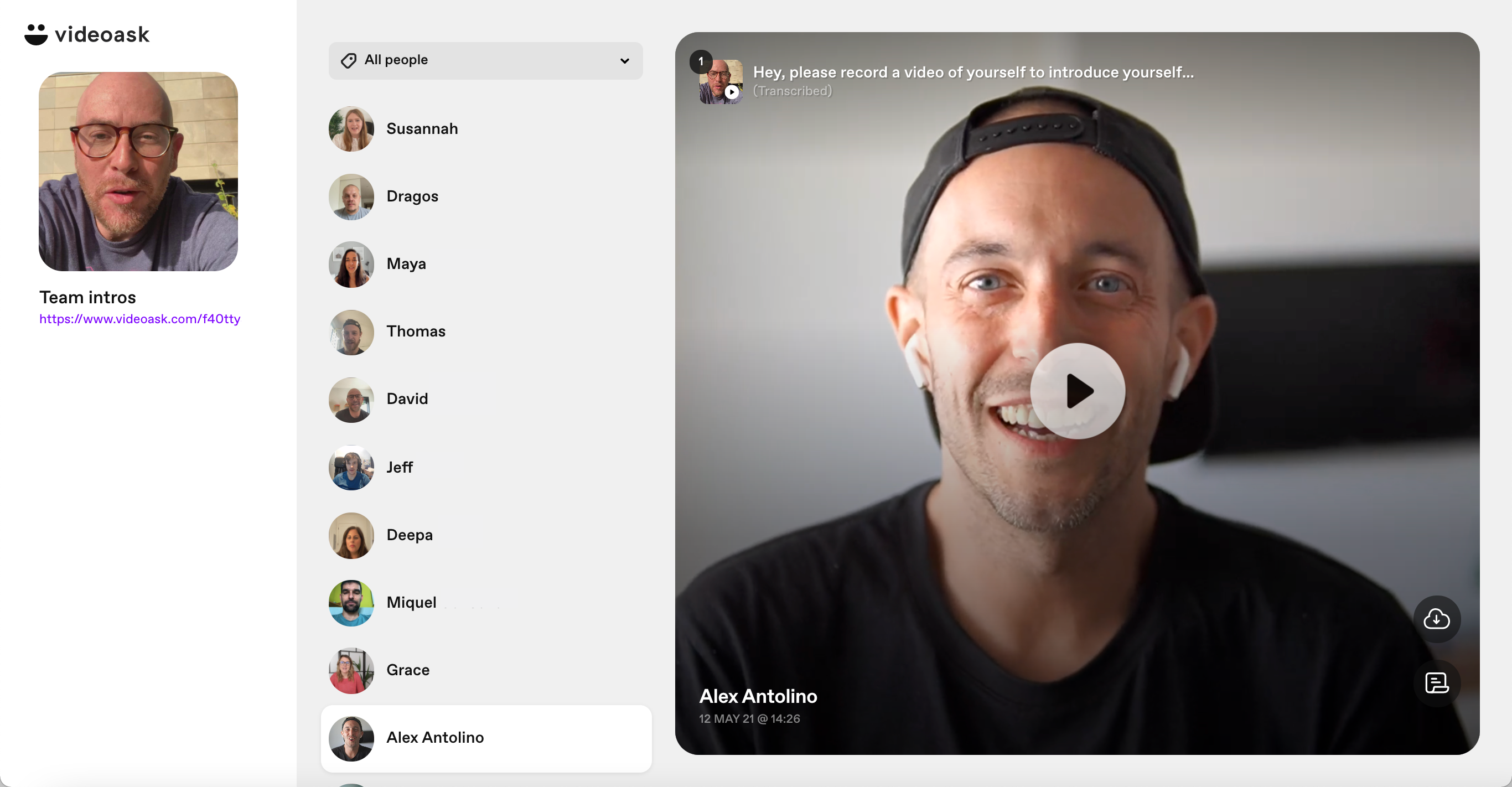
If you've replied to your respondents and also want to display replies, enable Show replies.
When you do, the entire conversation with a respondent will be visible when you share your inbox.
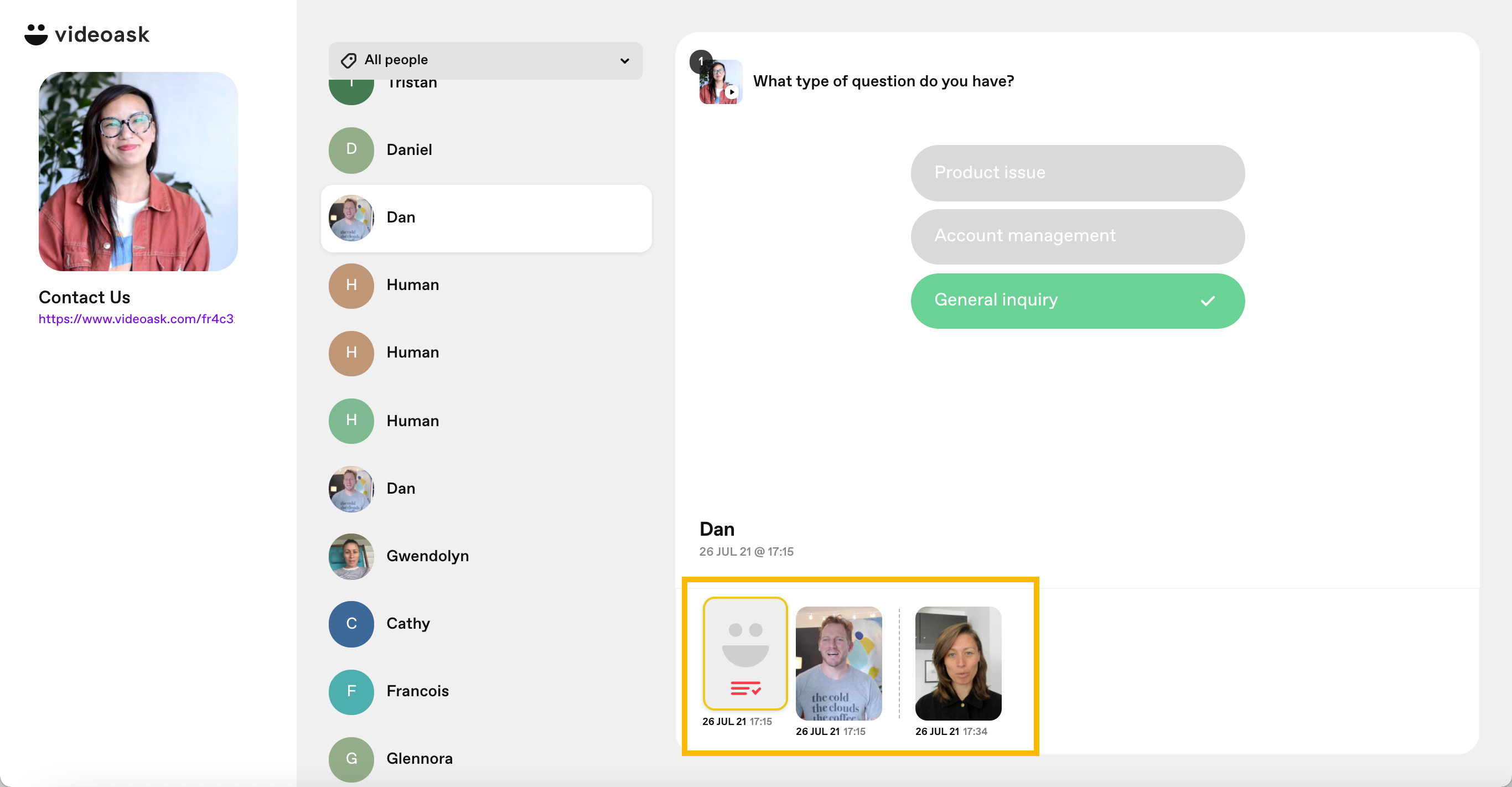
⚠️ Important: If you've shared an inbox link, but later disable Share all conversations, viewers will see this screen when they try to access your inbox:
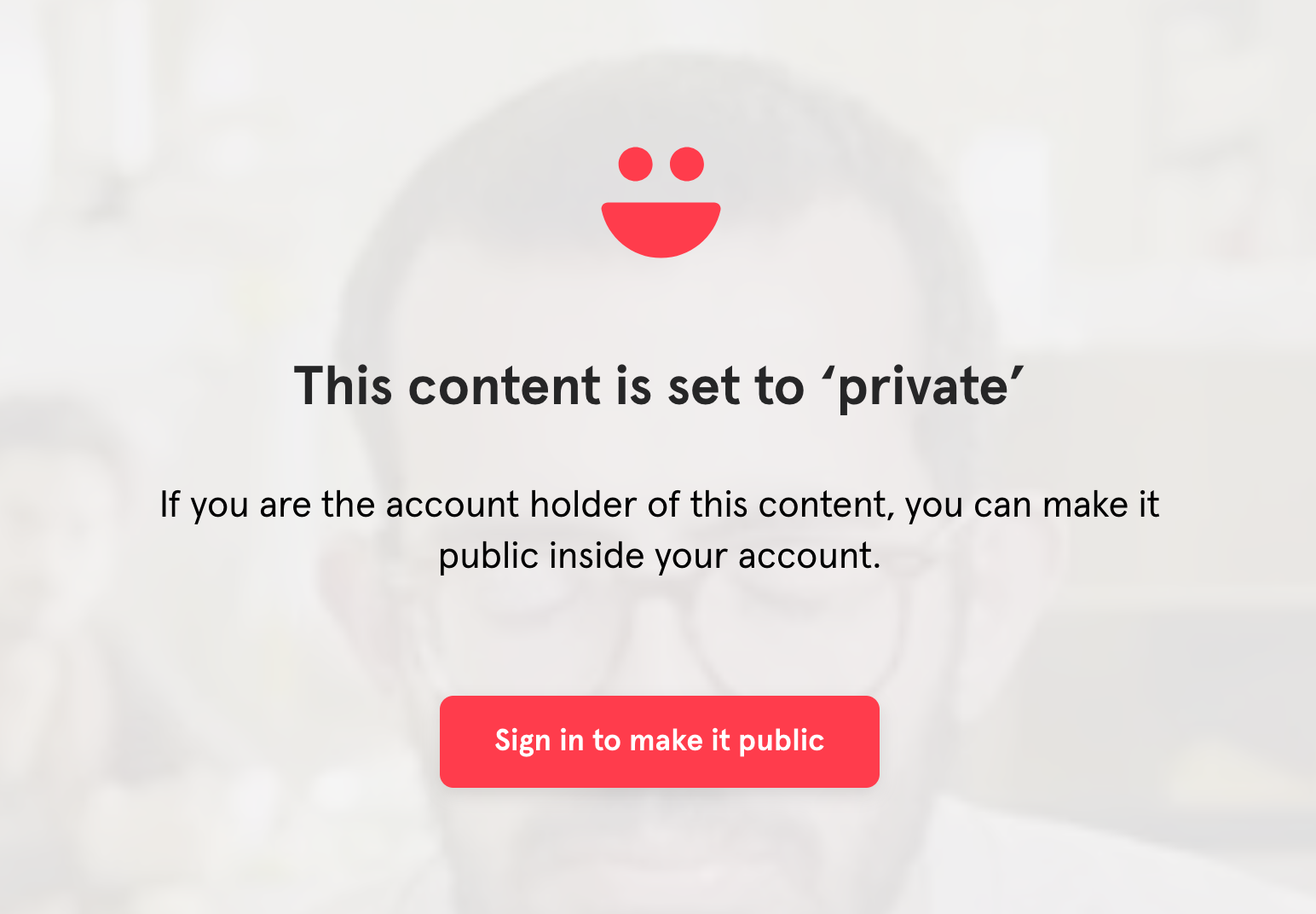
Share your inbox with a default filter
When you share your inbox, by default all responses will be visible.
To display a subset of responses, click the tag icon next to Default tag (filter) to show.
Select which tag you would like to display by default.
Under Default tag (filter) to show click Copy.
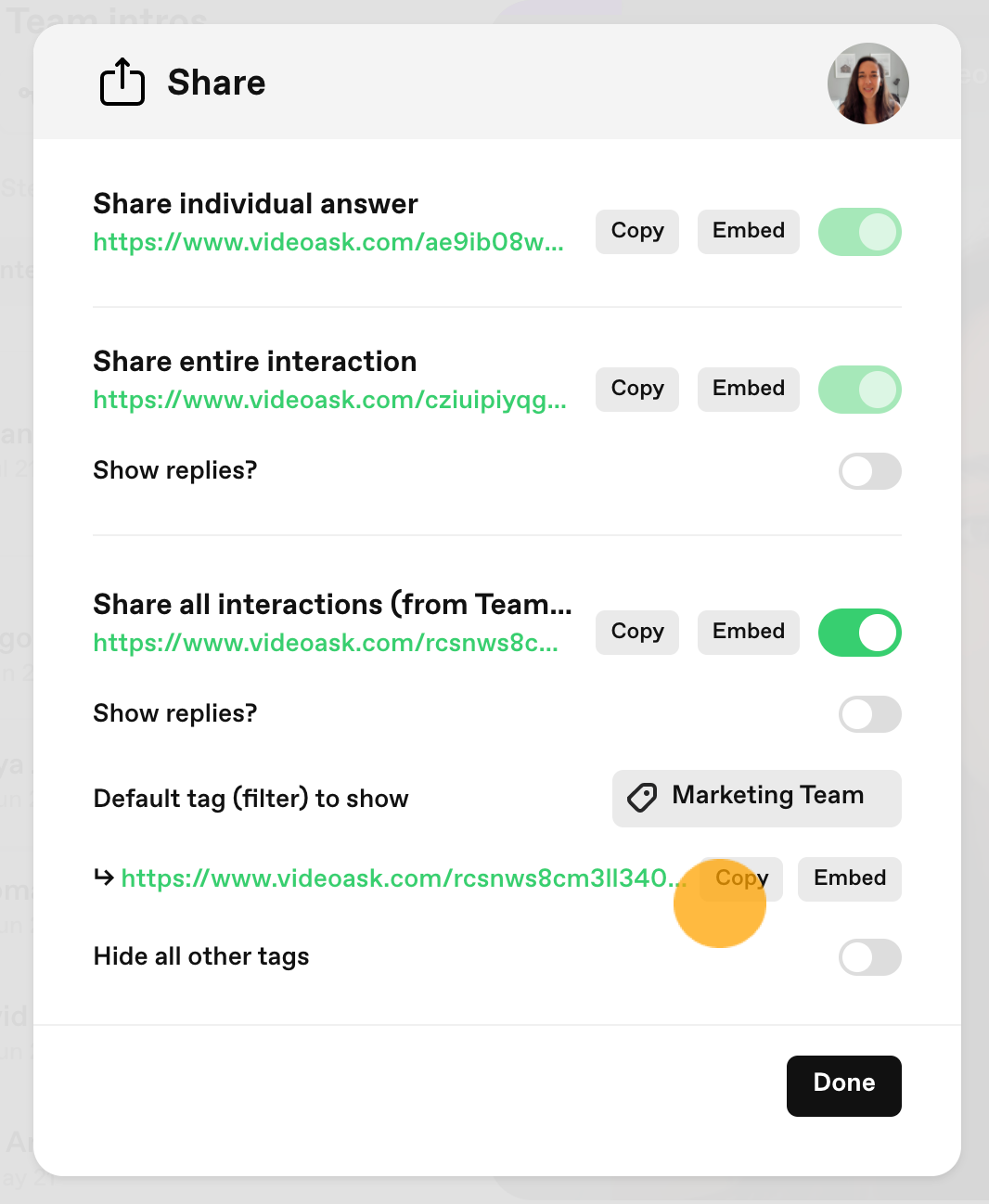
Now, when you share your inbox, the default tag will be the one you've selected. In our case, it's the Marketing Team tag. From there, a viewer can switch between the other tags in your inbox.
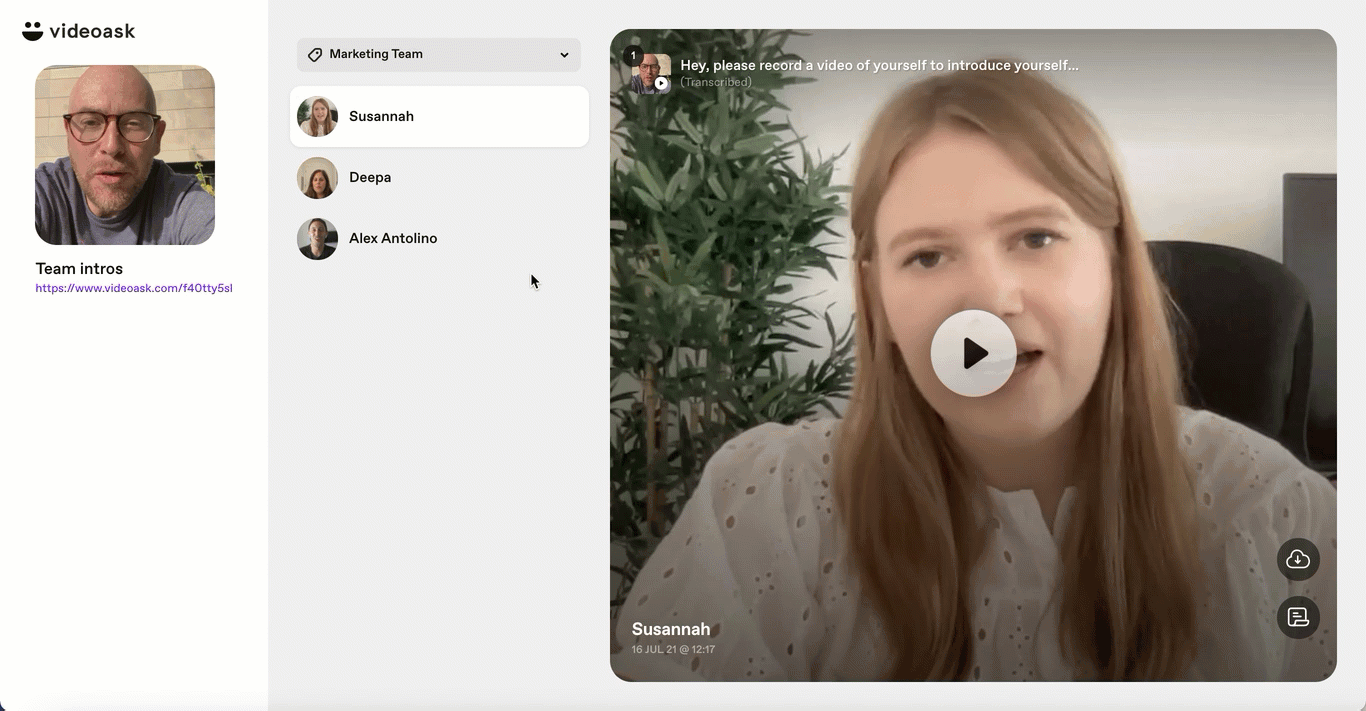
If you want to lock the view so no other tags are visible when you share your inbox, enable Hide all other tags.
This will generate a new share link, so make sure to click Copy.
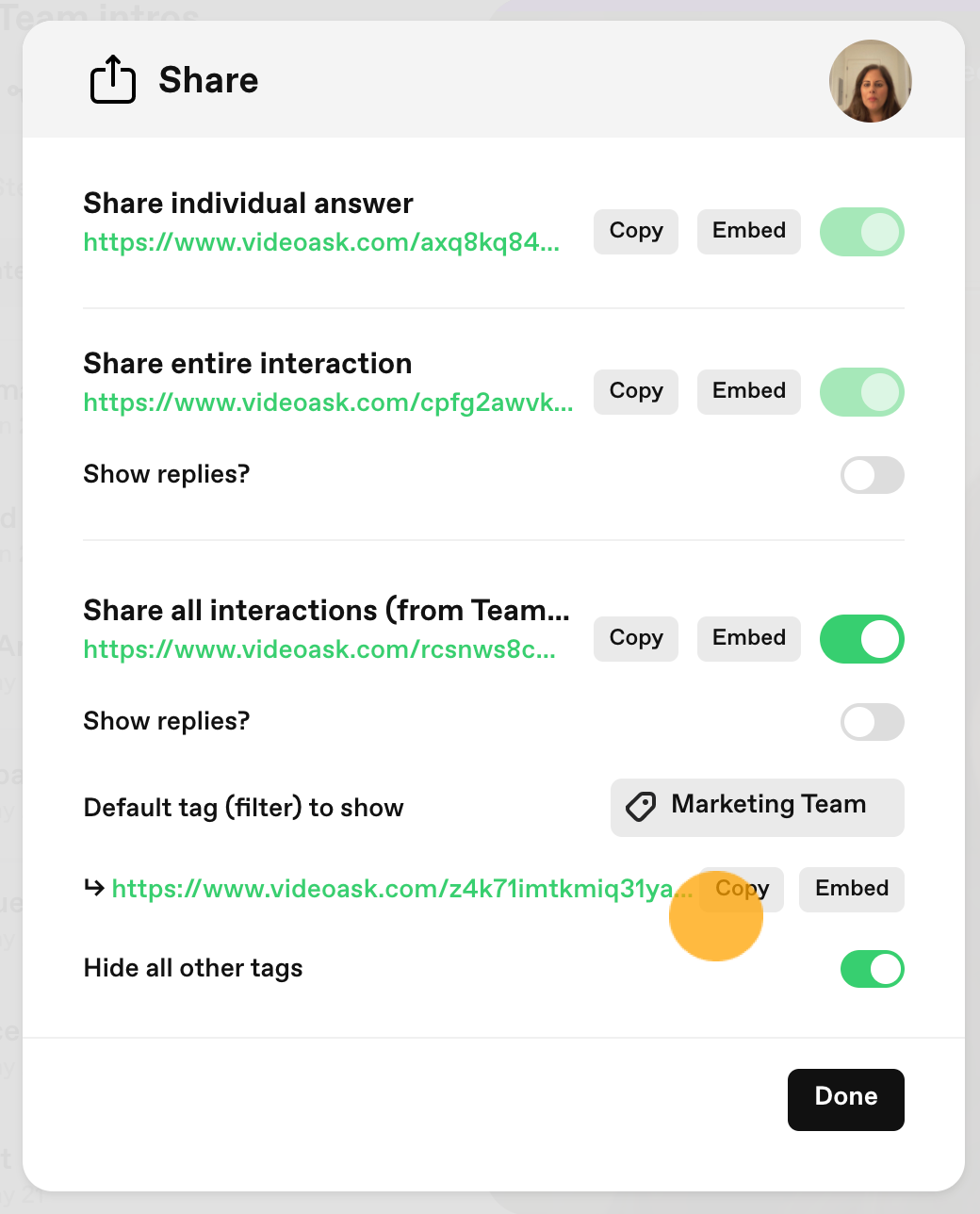
Now when people view your inbox they will see the tag you have selected, but they won't be able to change the view to any other tag.
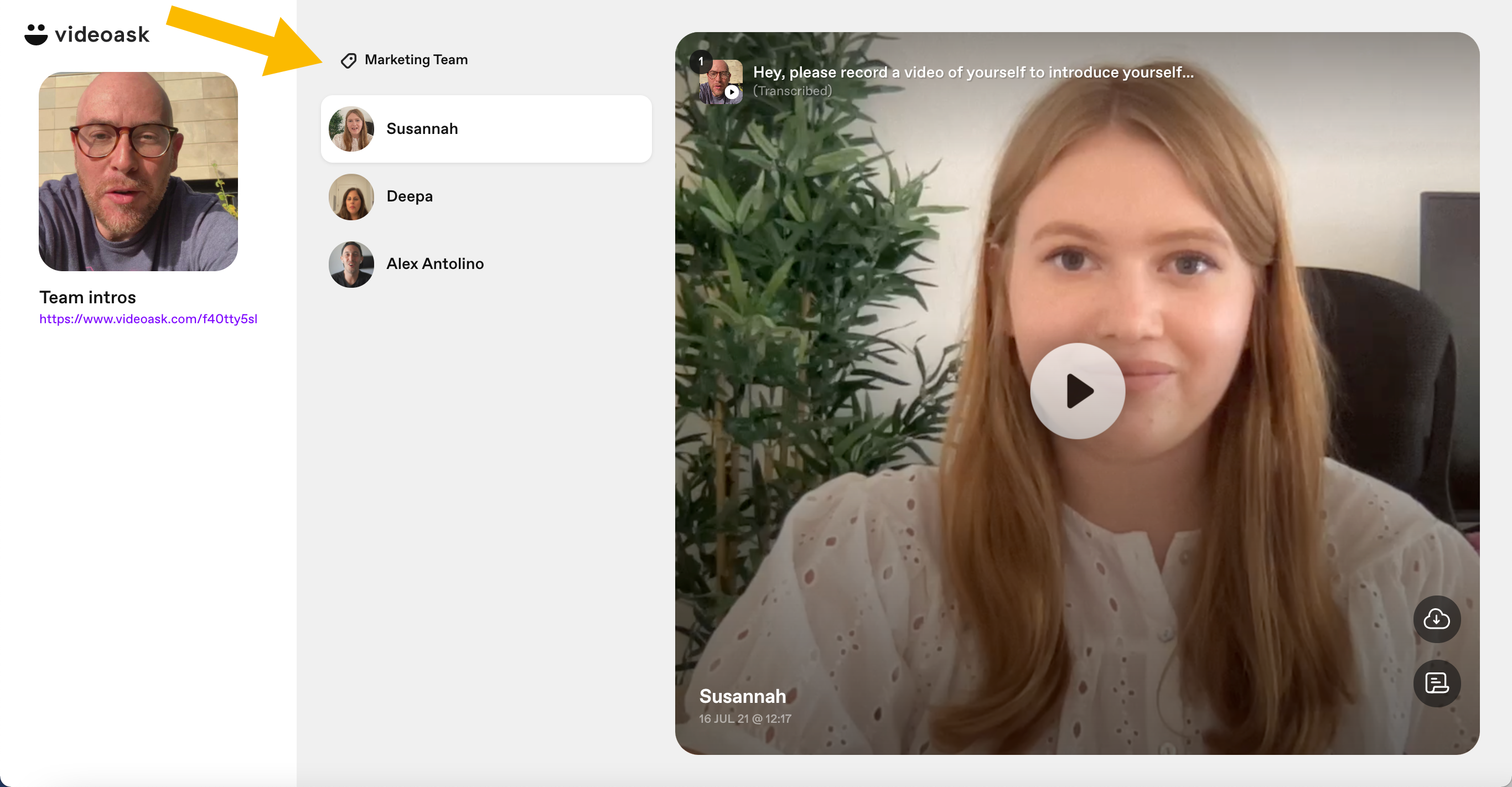
💡 Tip: Because the share link changes when you change the tag filter settings, you can share or embed different filtered versions of your inbox in multiple places simultaneously! 🎉
Embed your entire videoask inbox
You can easily get the iframe embed code for any of your responses or your entire inbox.
From your videoask inbox, select any response.
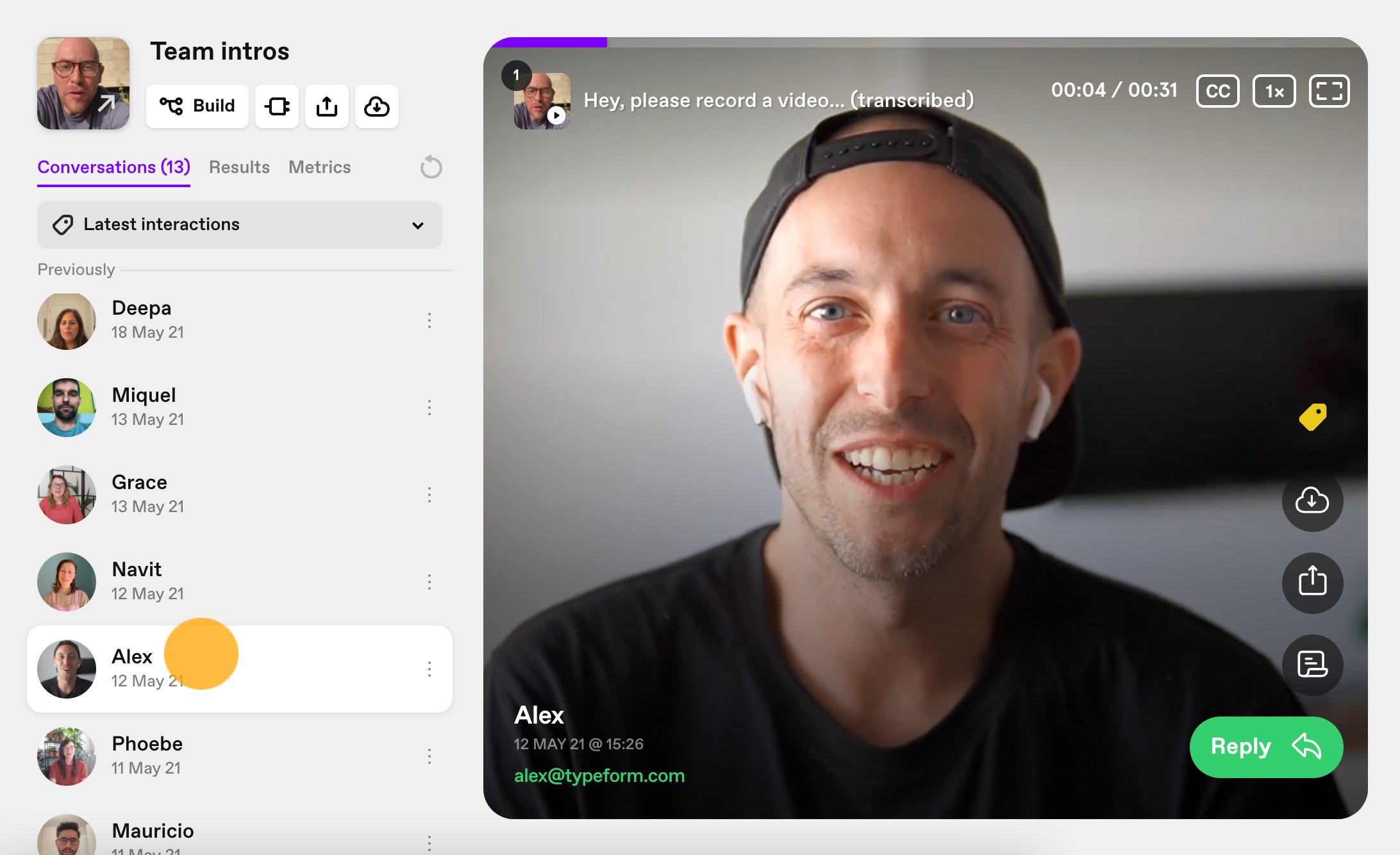
Click the Share icon.
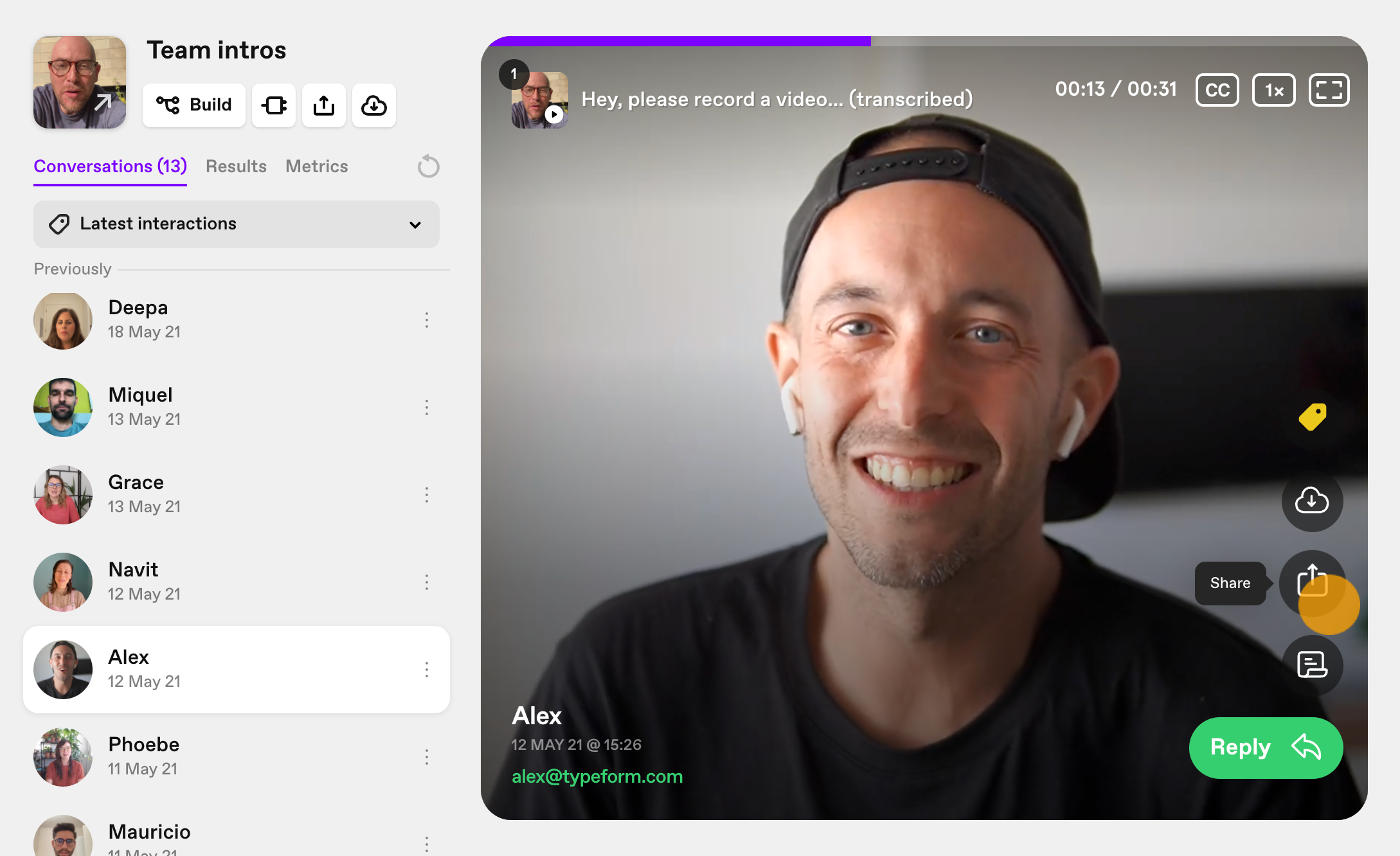
Make your inbox public by clicking the toggle button next to Share all conversations (from your videoask).
Note: When using this feature your inbox must remain public, otherwise, the embedded inbox will display a screen stating the content is private.
Click Embed to generate your embed code.
Paste the embed code into your page builder or HTML editor...
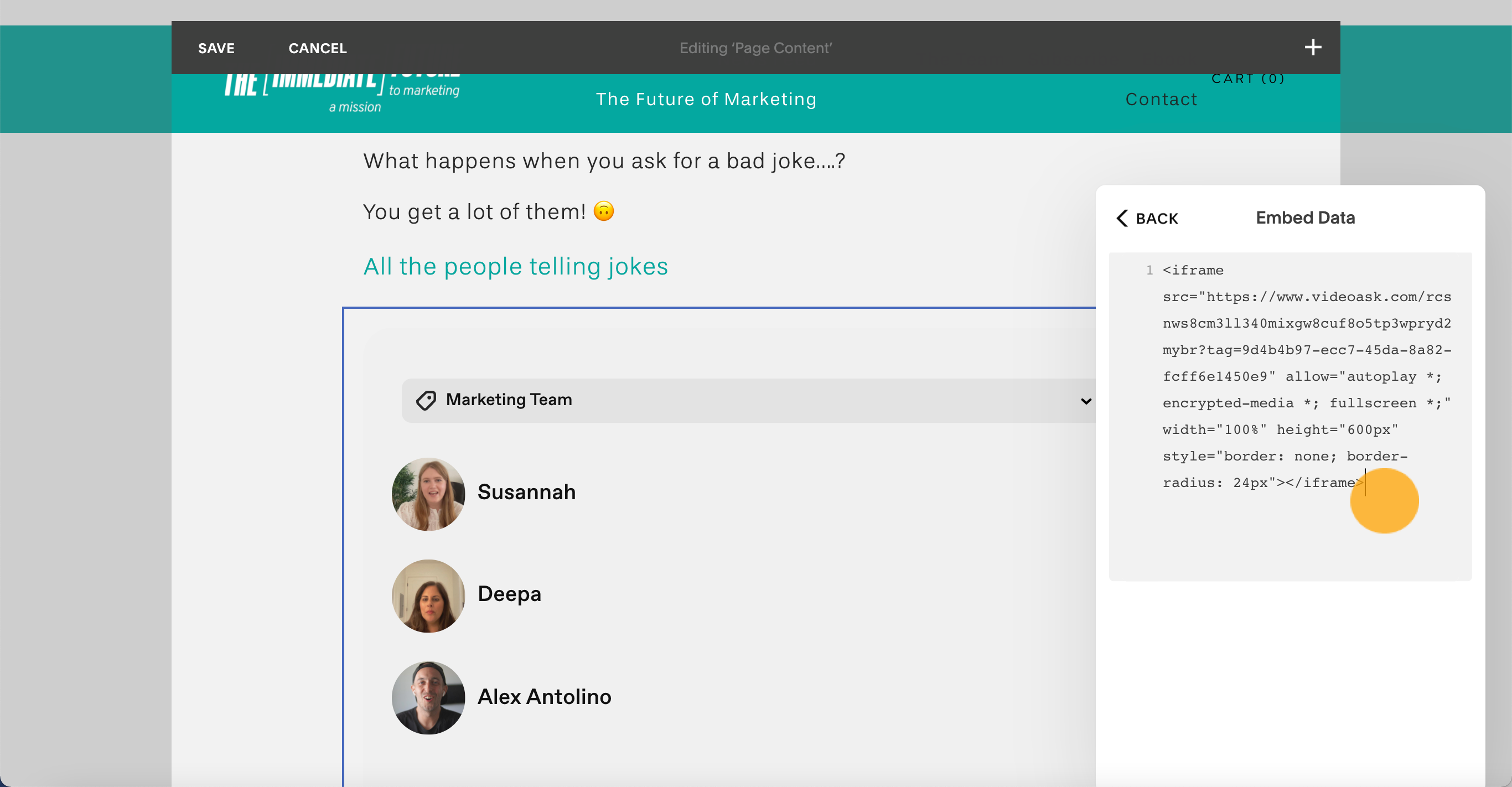
...hit Publish or Save and you're good to go! Your embedded inbox will automatically update as new responses roll in or as you tag new responses if you've used the filtered view option.
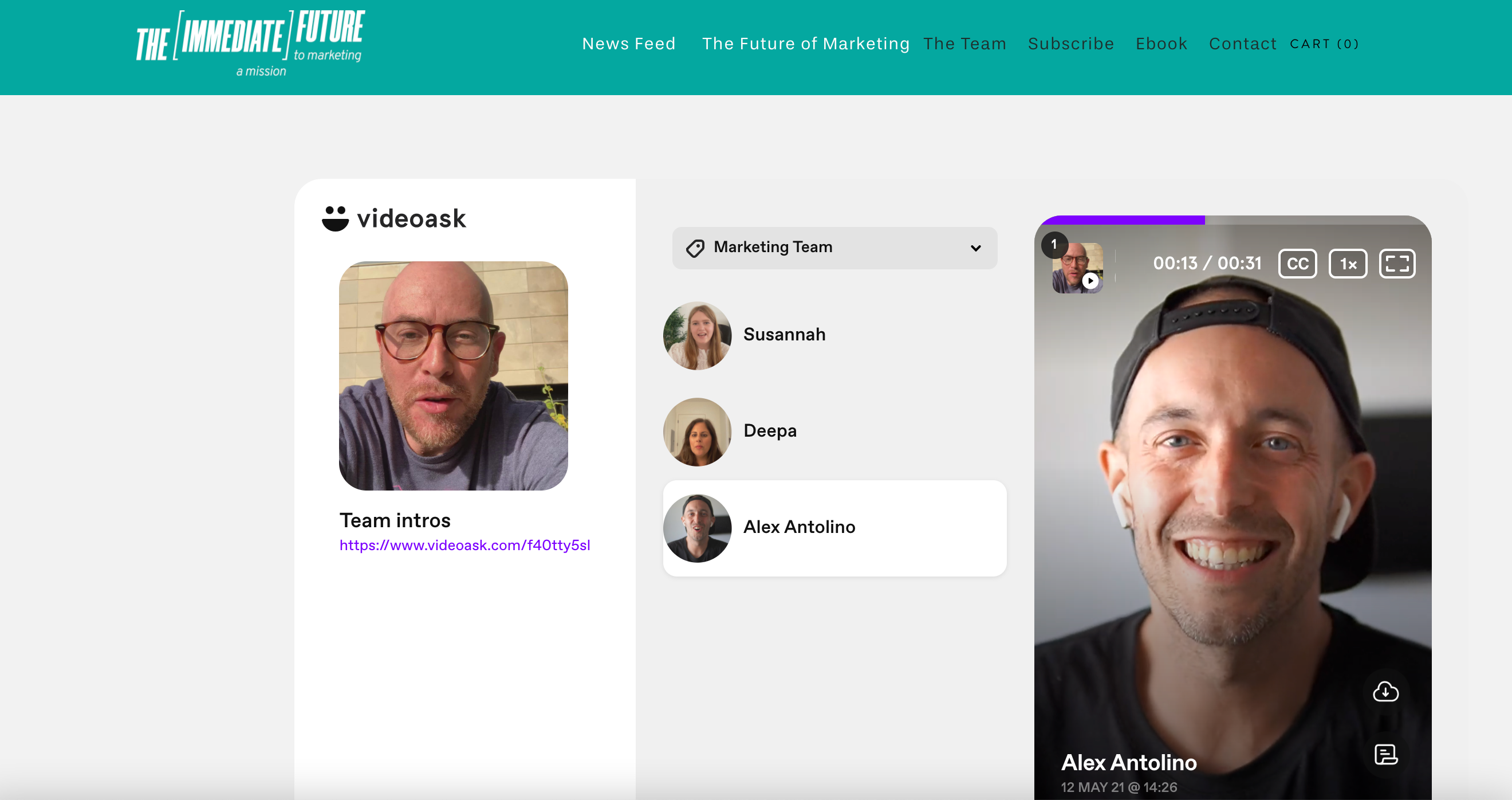
To embed a filtered view of your inbox using tags, follow the steps in Share your inbox with a default filter, but instead of clicking the Copy button to get the share link, click Embed.
Below is an example of an embedded inbox of friends sharing their birthday wishes. 🎉 Feel free to interact with it.