Your videoask will automatically grab a thumbnail image within the first 3 seconds of your video recording to use as a meta image when sharing your videoask on social media, email, or text message.
If you're anything like us, however, those default thumbnails can sometimes be a little unflattering. 😅

If your thumbnail image isn't showing you at your best, you can easily choose another. You can do this in the builder settings of your account or in the share panel before sharing your videoask on social media.
Change your thumbnail in the builder settings
Log in to your VideoAsk account and select the videoask you want to edit. Click Build to open your videoask builder.
Click the Settings icon.
Choose the Thumbnail tab.
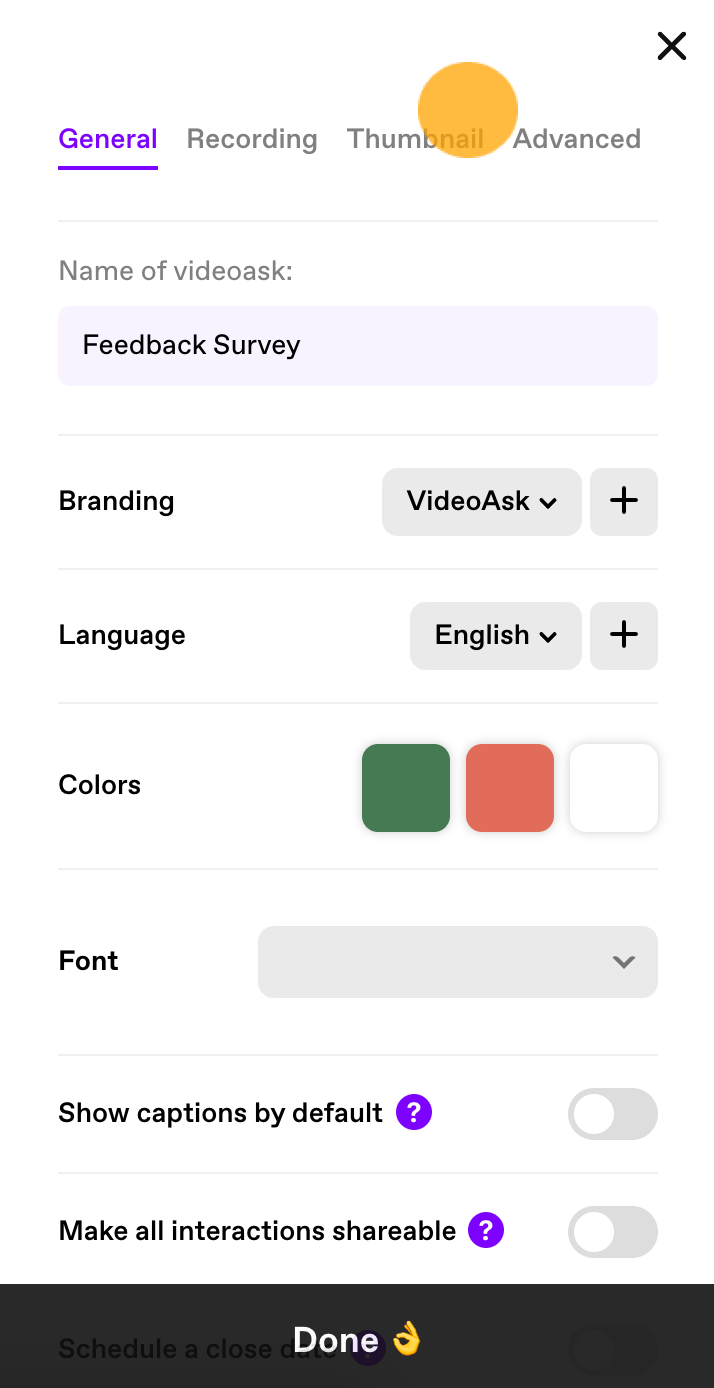
Select your desired thumbnail.
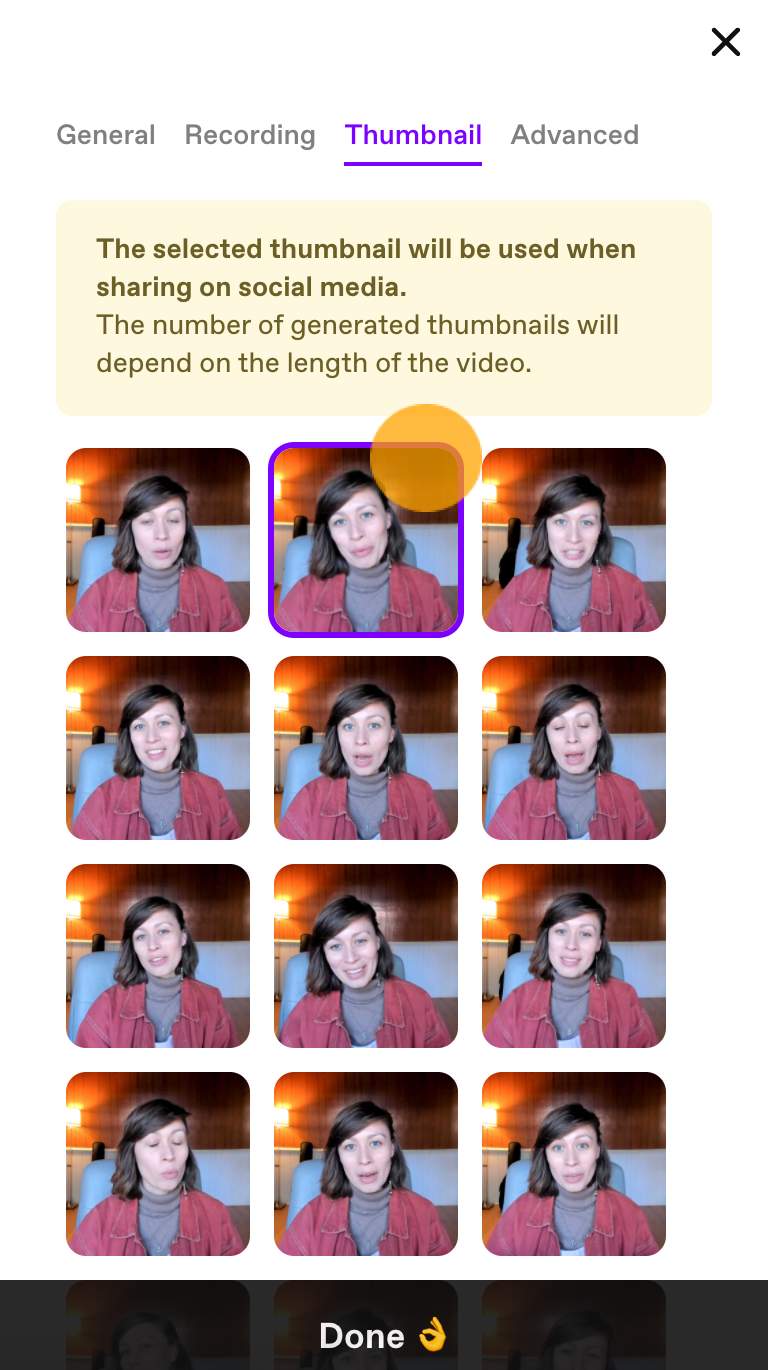
Note: Thumbnails take a few seconds to load as your video is scanned to get the best shots.
Click Done.
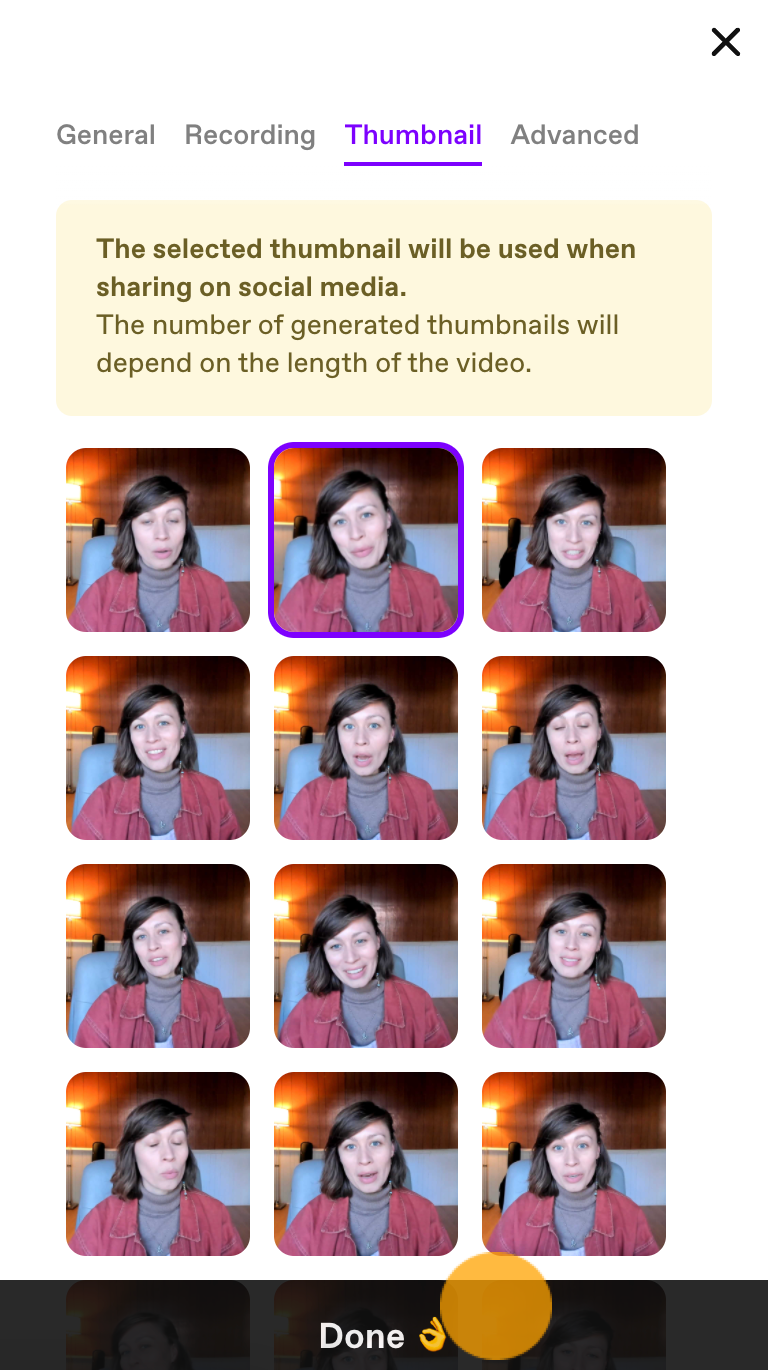
That's it! Now, anywhere you share your videoask, this image will appear as the thumbnail. 🎉
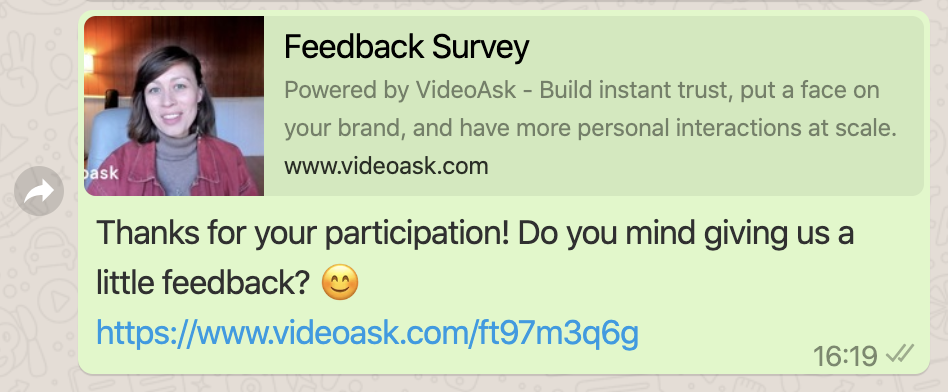
Note: If you have already added your videoask to social media sites but have subsequently changed your thumbnail in VideoAsk, you may need to clear your image cache on the platform where you are sharing your videoask in order for the updated thumbnail to display correctly.
Change your thumbnail in the share panel (before sharing on social media)
Log in to your VideoAsk account and select the videoask you want to edit. Click Share & Embed.
Click Share on social media.
Choose your favorite thumbnail.
Go ahead and share your videoask on your favorite social media platform.
Now, anywhere you share your videoask, this image will appear as the thumbnail. 🎉
Note: If you have already added your videoask to social media sites but have subsequently changed your thumbnail in VideoAsk, you may need to clear your image cache on the platform where you are sharing your videoask in order for the updated thumbnail to display correctly.