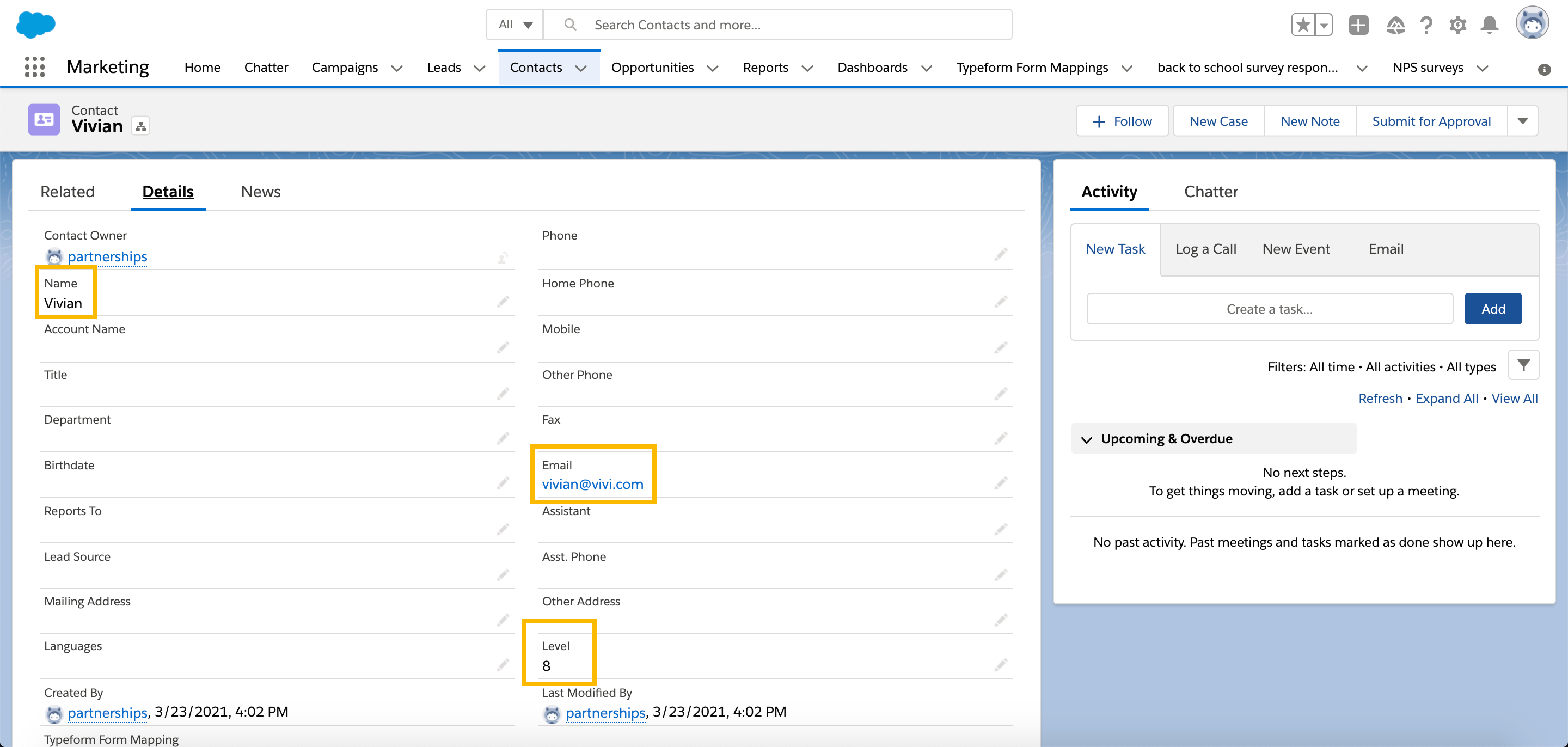If you'd like more ways for your team to track and manage the leads you generate with VideoAsk, you can send responses directly to Salesforce.
This integration allows you to map steps of your videoask to fields within Salesforce. This means any response to a videoask can be associated with a lead or contact in Salesforce.
Note: A Salesforce plan with API access is required. Check out this article from Salesforce to see which plans include API access.
Setup the integration
From your VideoAsk account, select the videoask you want to connect to Salesforce. Click the plug icon to Connect to other apps.
In the connect panel, scroll down to Salesforce and click Connect.
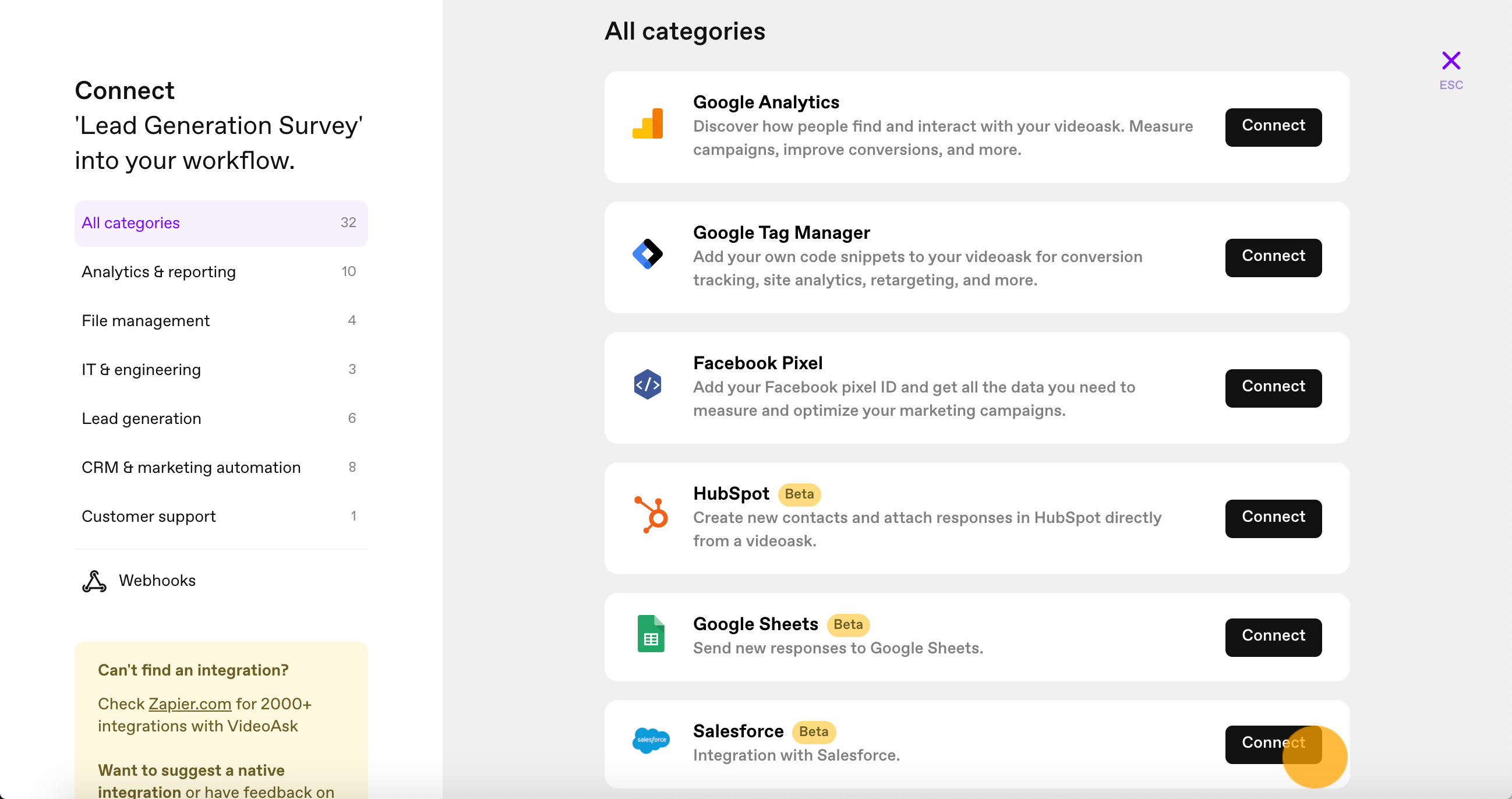
Click New authentication.
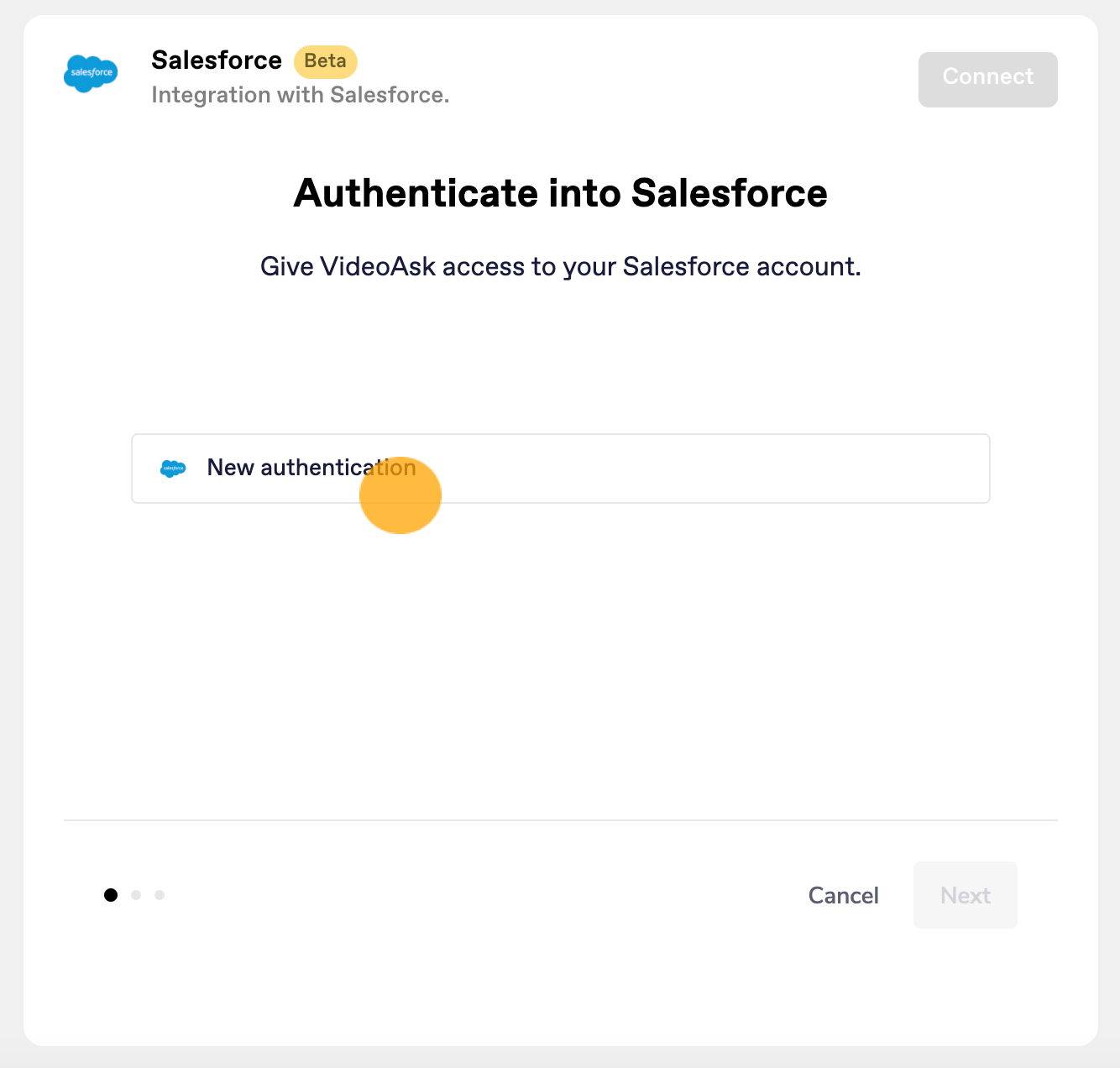
Name this authentication and choose whether your Salesforce account is a sandbox or in production. Then click Create.
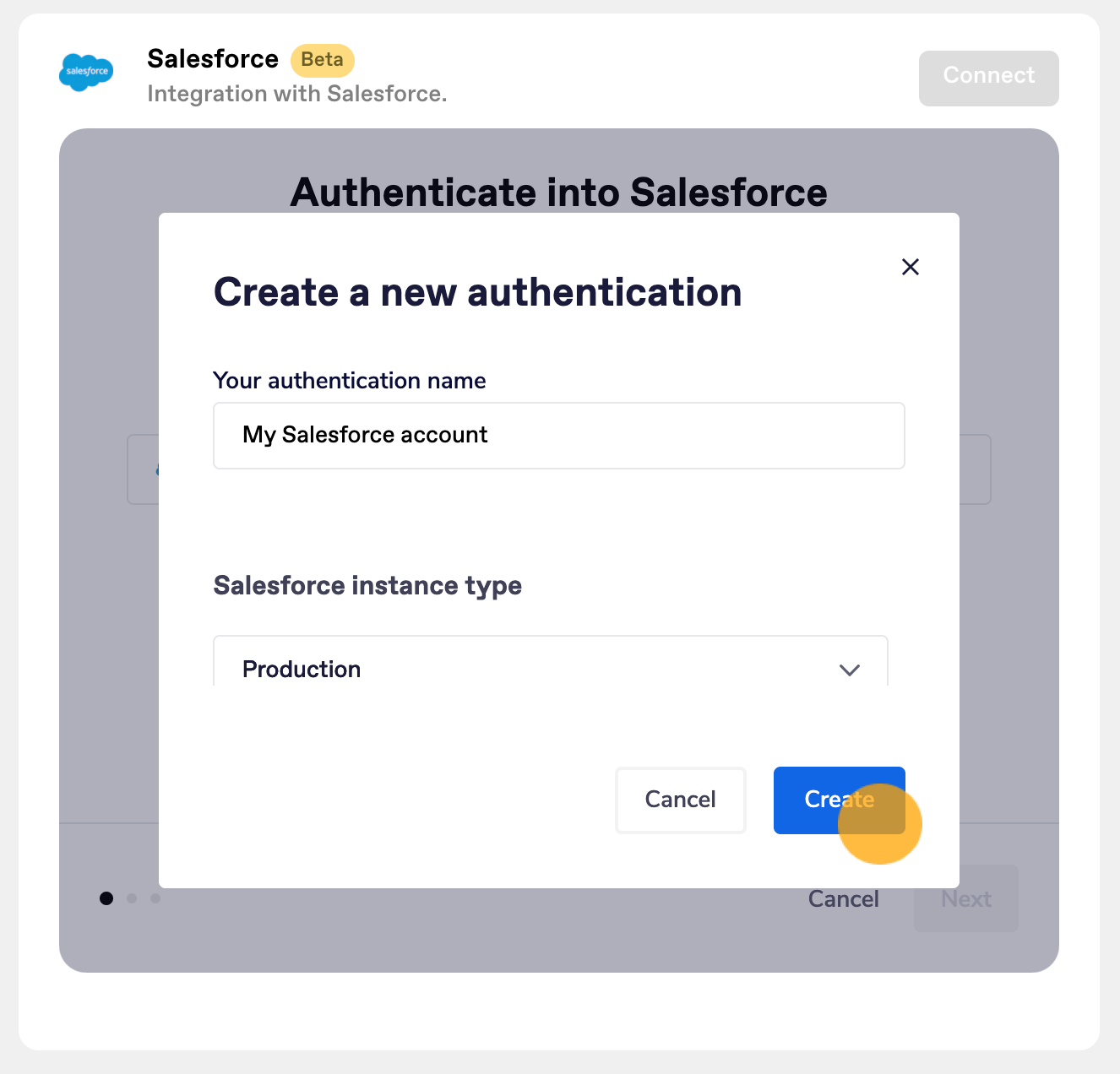
A pop-up window will appear prompting you to log in to your Salesforce account. Enter your credentials and click Log In.

Click Next.
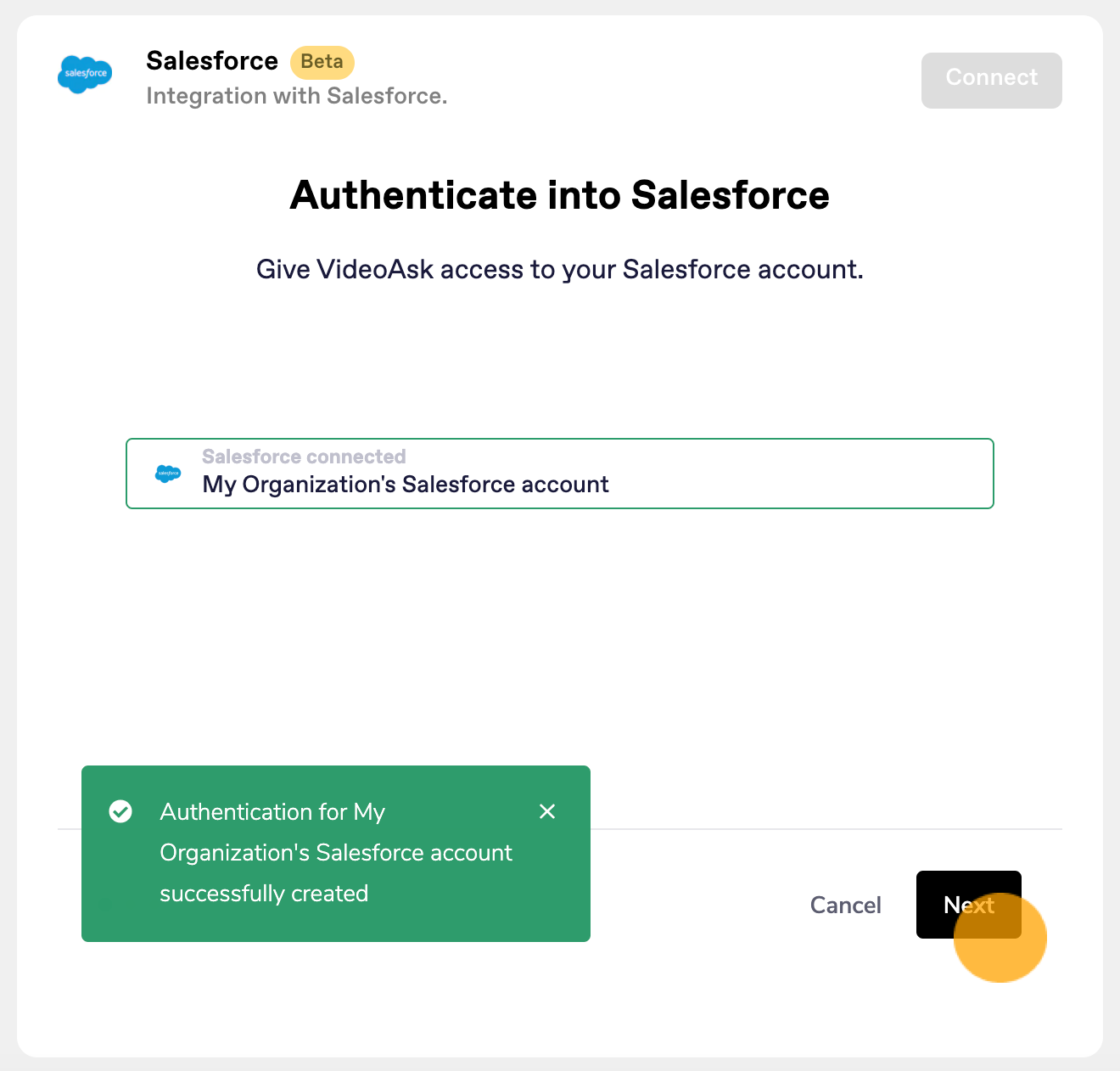
From the dropdown menu select the Object where new records will be created in Salesforce when you receive responses to your videoask. Click Next.
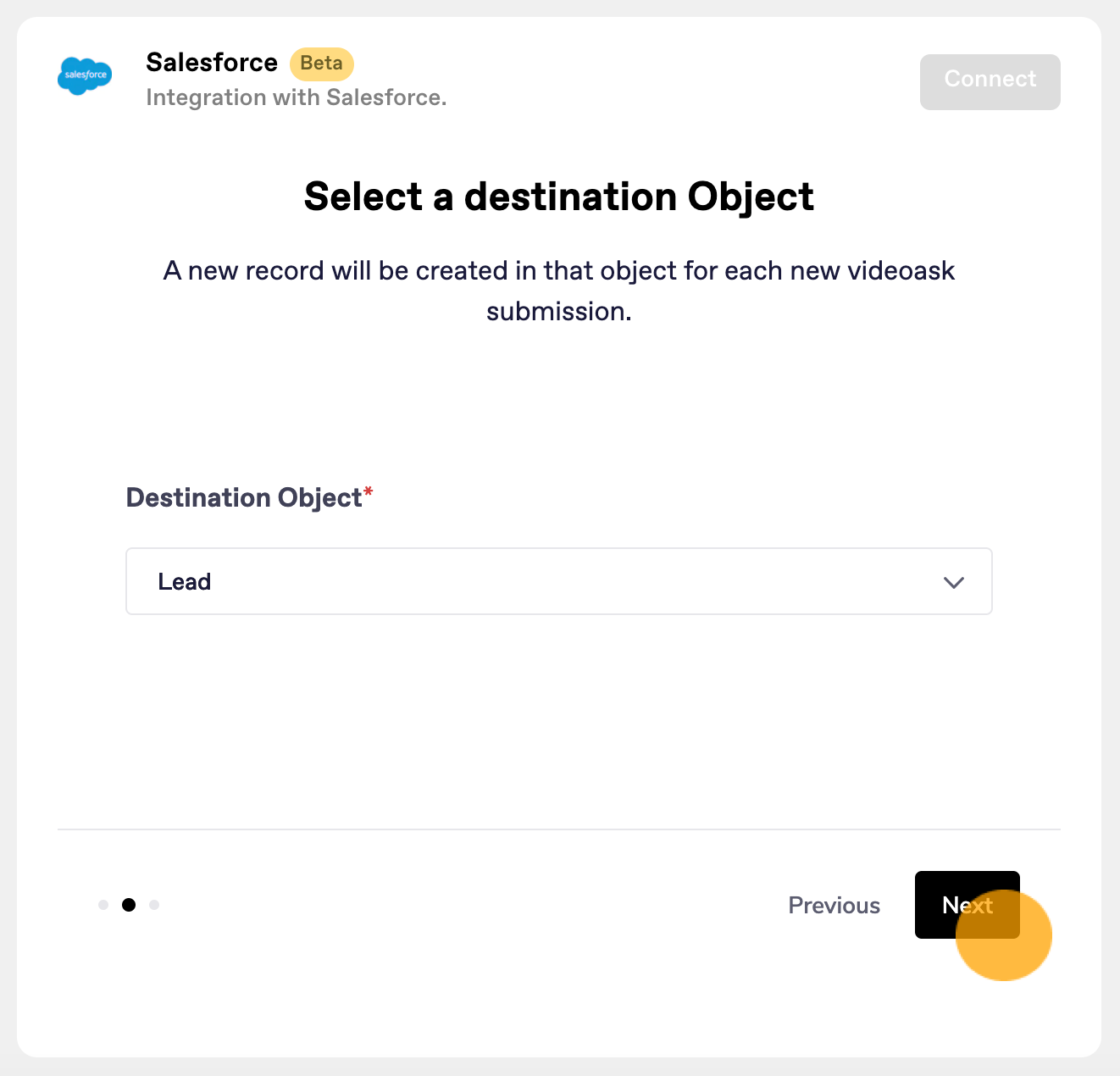
You will now be prompted to map the fields from your videoask to Salesforce. Click Add new mapping to add as many fields as you need.
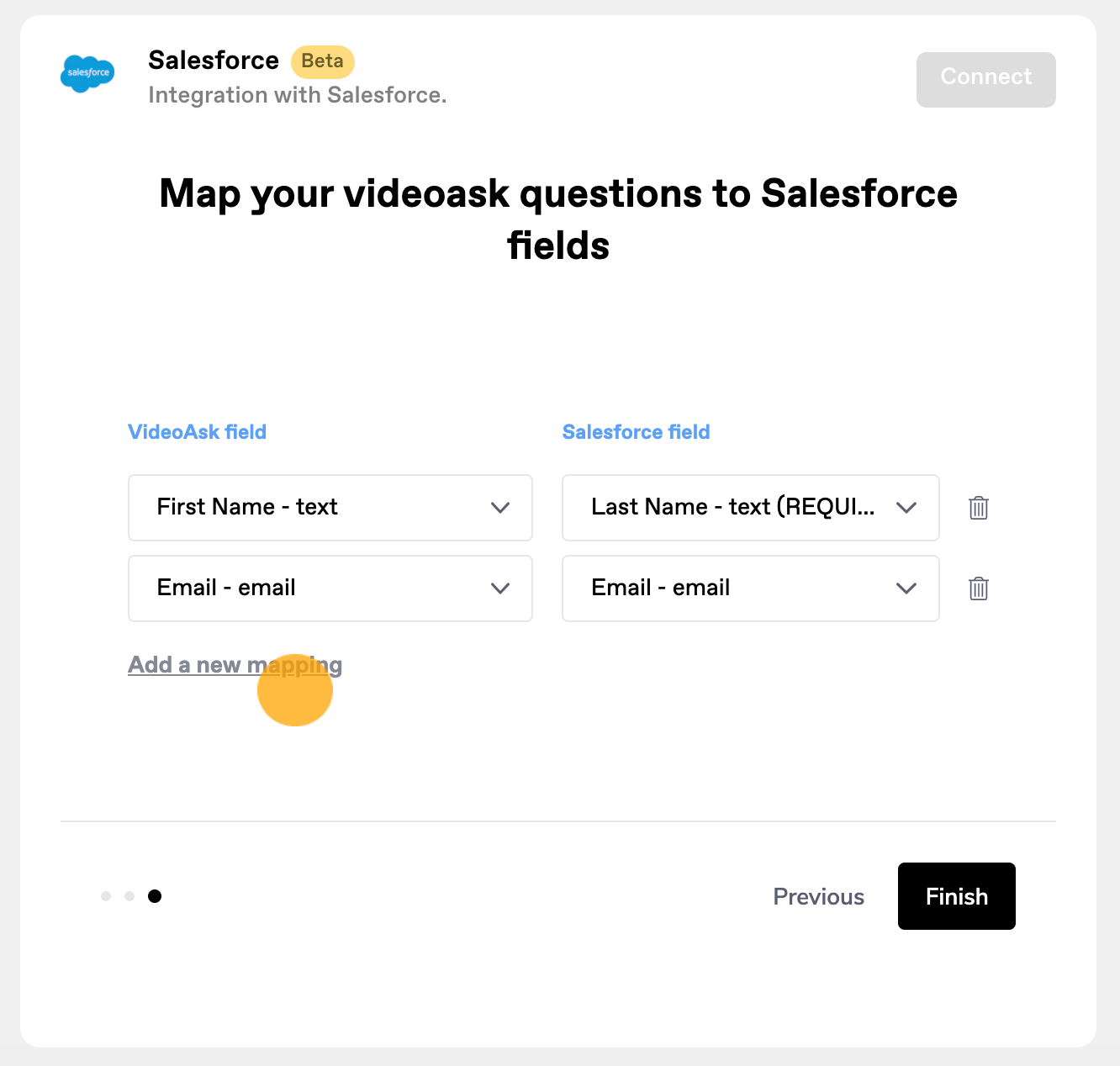
Note: The field type will be noted at the end of each option. Similar field types should be matched. NPS® scores can be used for picklist fields.
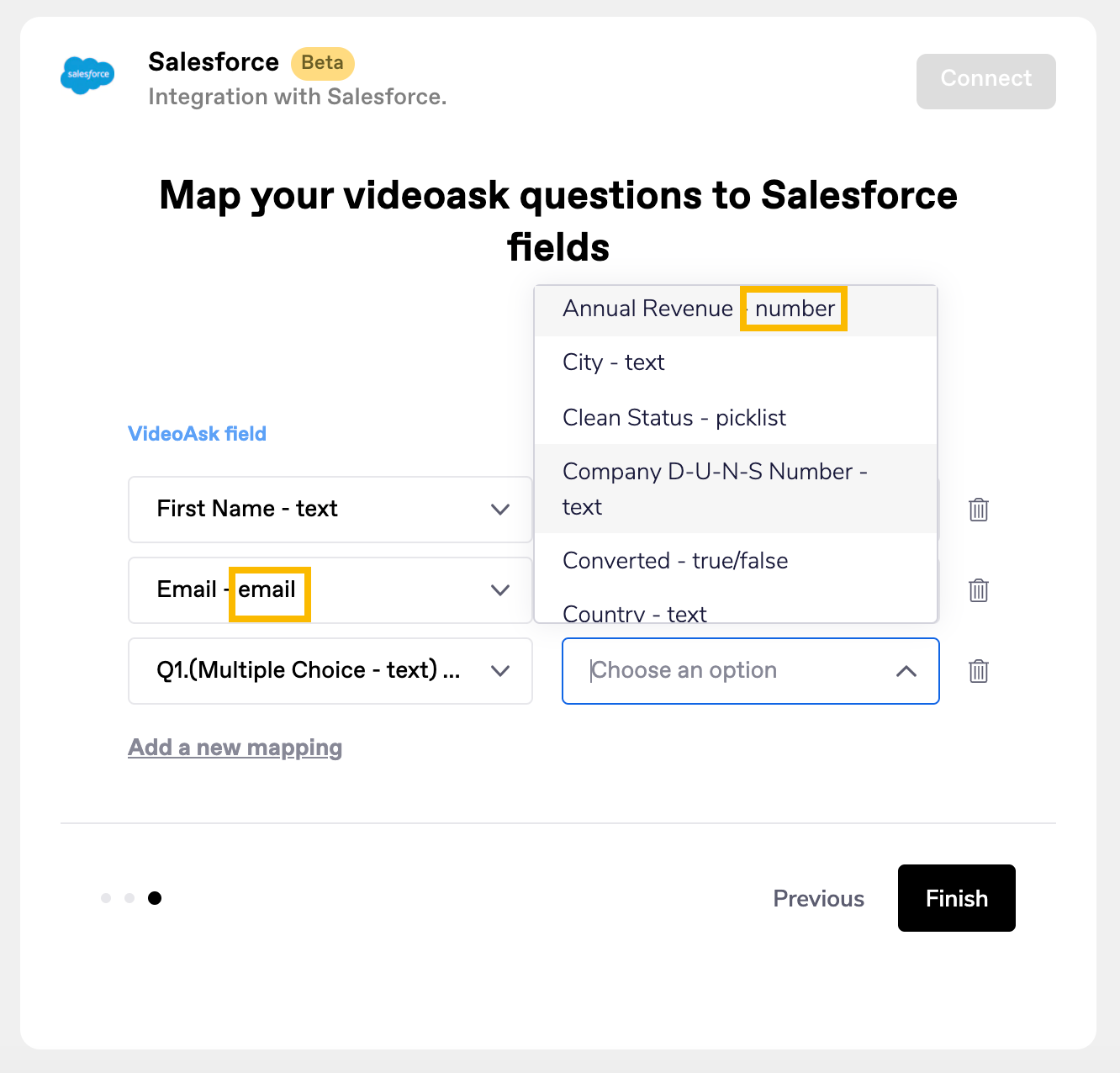
When ready, click Finish to activate the connection.
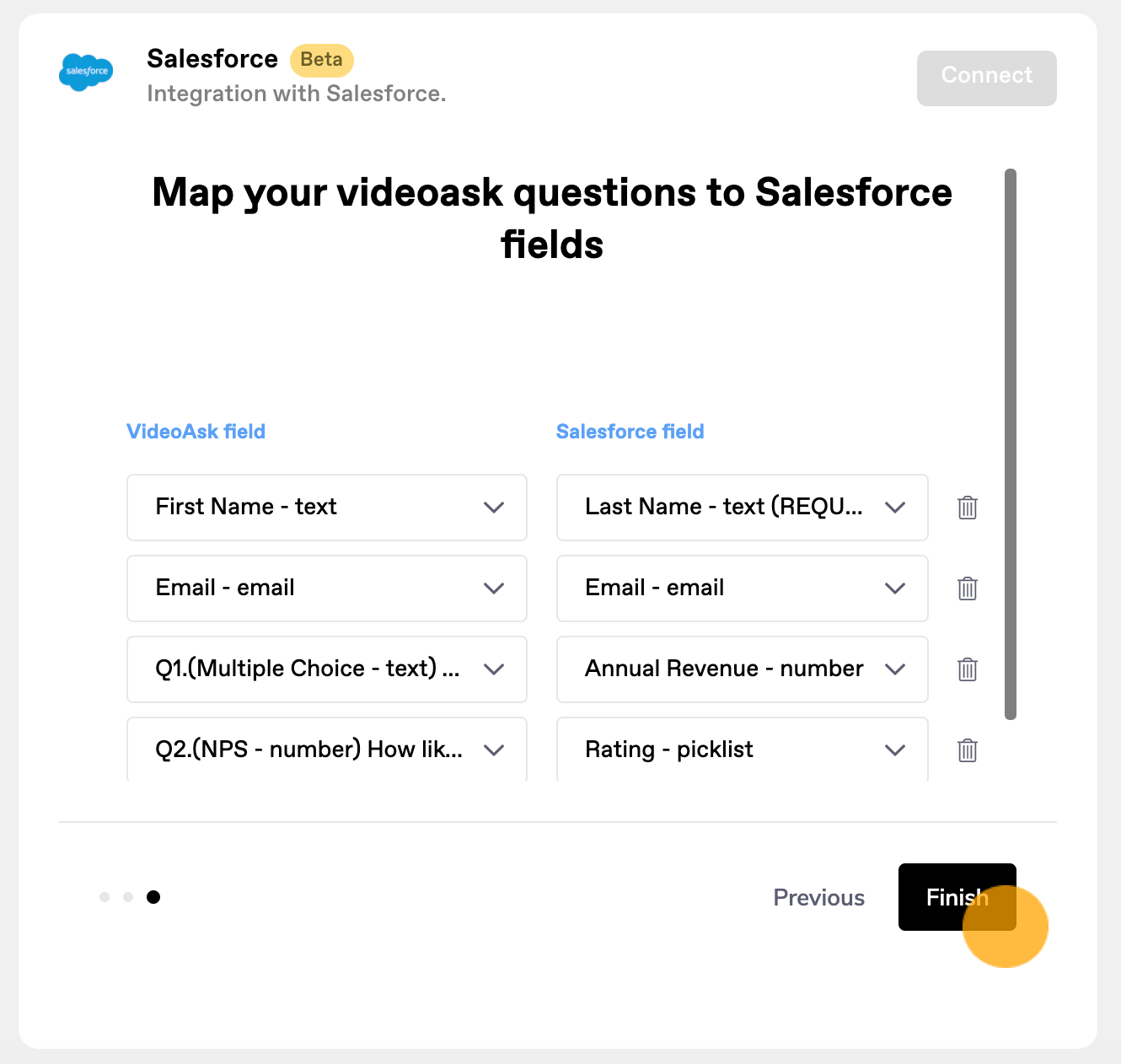
To stop sending response data to Salesforce, click Disconnect at any time.

To update which fields are mapped, click Disconnect and repeat the above connection process.
Note: It is currently not possible to map a videoask title to a field in Salesforce.
View responses in Salesforce
Depending on the Object you have selected and fields you have mapped, videoask response data will appear in different locations within your Salesforce account.
For example: When Contact is selected as the Object and the contact name, email, and an NPS® answer fields mapped, these results can be found in Contact Details within Salesforce.